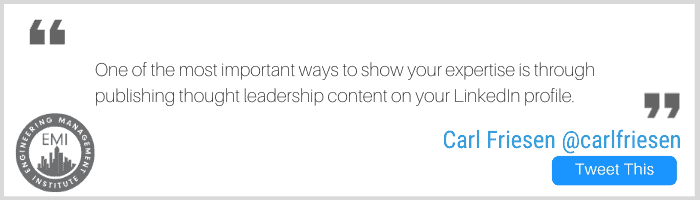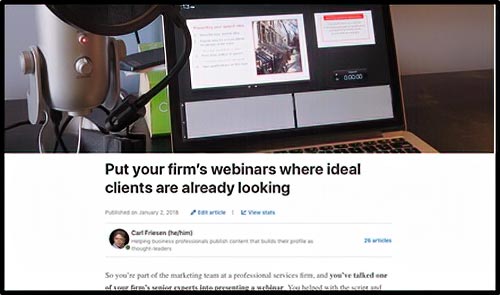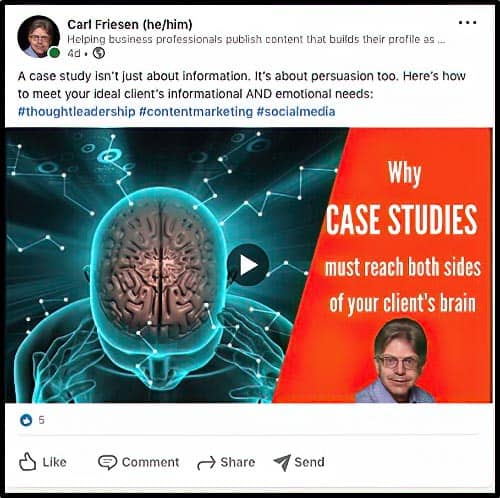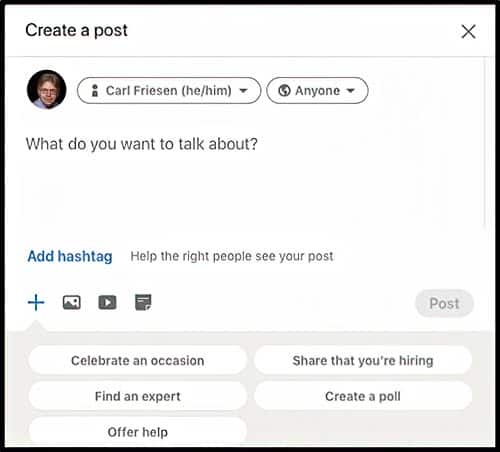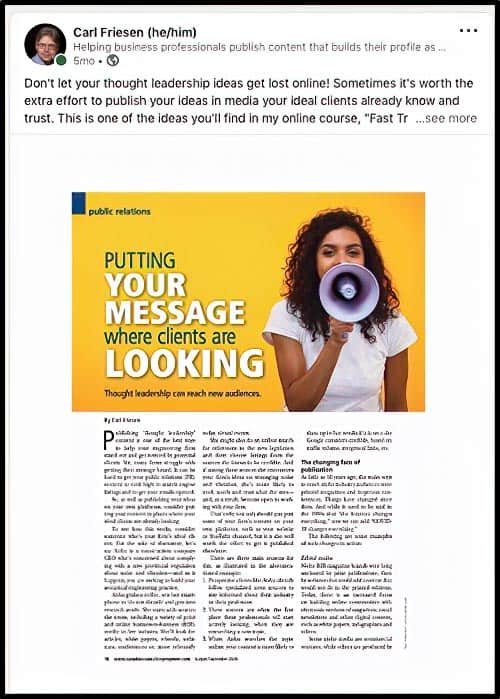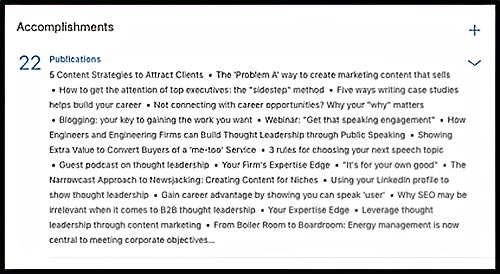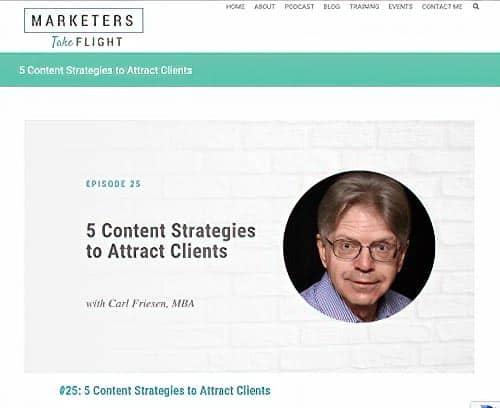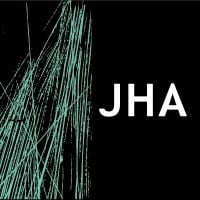Imagine your ideal client, employer, or business partner has heard about you and wants to learn more. Let’s give this person a name — we’ll call her “Aisha.” She’s someone you want to impress, as she could be the key to your brighter future.
So if she’s interested in learning more about you, how will she do it? Aisha will likely begin by going online, and what will likely show up first about you is your LinkedIn profile.
So ask yourself: Would Aisha be impressed with what she finds there? Will she be reassured that you’re a recognized expert in your field, someone worth her time?
One of the most important ways to show your expertise, so Aisha will take the next step of reaching out to you, is through publishing thought leadership content on your LinkedIn profile.
It could be content about a new development in your field, such as a new law, regulation, or disruptive technology. Maybe it’s a trend you’ve seen. Or it could be a case study of a project you’ve worked on.
Whatever your topic, LinkedIn offers four different ways to publish your ideas to your profile so that the Aishas in your life can be impressed with your insights. Each of these four ways has their strengths and limitations, and that’s why you need to master all four.
#1) Articles: Long-form Original Content
What LinkedIn calls “Articles” is your opportunity to get recognized for your original thought. That comes mostly in text form, but you can insert graphics, such as photographs, charts, and diagrams, as well as video, into your Article.
To do this, write your Article in Word first, so you have the advantage of Word’s grammar check and spell check capabilities.
You’ll need a picture to go at the top of your Article, and it must be in a long horizontal format if it’s to fit the space. Make sure it’s not subject to copyright infringement. It may therefore be best to use your own images, or source them from a royalty-free site online.
Once you have your Article written, go to the top of your news feed (not the profile itself) and there you’ll see “Write an article.” Click on that, and LinkedIn will pull up a dialog box for you, providing space for your picture, headline, and article.
But you’re best to write it in Word first, so you can benefit from its spell-check and grammar check features, and then paste it into the space LinkedIn provides.
Here’s an example from my profile:
Pro tip: In your Word document, don’t put a vertical space between your paragraphs. That’s because LinkedIn will do that for you when you paste your document into LinkedIn. If you’ve already added a space, you’ll now have two, and need to take out those spaces again.
#2) Posts: Link to Content You Have Elsewhere
Posts are another way to create content for LinkedIn. They are best for providing a short introduction to get the viewer to click through to content you have elsewhere online.
It could connect to something you’ve posted on your own website, or your firm’s site, or on YouTube. You can also link to content you have published right on LinkedIn (most of my Posts link to videos that I’ve uploaded to LinkedIn).
Once you have your infographic in PDF form, or a video in MP4, or other content ready, prepare a summary (a maximum of 180 characters will appear above your graphic) that will induce Aisha to click through to your Post.
Here’s an example of a Post on my profile:
This happens to be a video. It’s hosted on LinkedIn, but it would be just as easy to link to a video on another platform, such as YouTube or Vimeo.
To do a Post, go to the top of your news feed. You’ll see “Start a post,” and you can write directly on LinkedIn. But again, you’re best off writing it in Word and then pasting that text into LinkedIn. You can also click on “Photo” or “Video” and LinkedIn will then connect to your desktop so you can upload the image or video you have there.
Pro tip: Your Articles and Posts don’t naturally appear on your profile, and that means that Aisha is less likely to see your pearls of wisdom. But you can change that. To do this on a Post (it also works for Articles), find and click on the three dots in the top right corner. Then click on “Feature on top of profile” and that Article or Post will then be “pinned” where Aisha is likely to see it.
#3) Documents: Image Files Add Visual Appeal
The third way LinkedIn allows you to publish content is through what it calls “Documents.” These are graphic images of content, generally in PDF form. They add visual appeal to your profile and help reach the “Aishas” who are visual learners.
To upload a document, go to the top of your news feed and select “Start a Post.”
Click on the “Document” icon and LinkedIn will then take you to your choice of places from which you can upload your document to LinkedIn.
“Documents” is a great way to exhibit content you’ve published elsewhere, like the article I wrote for an engineering magazine, below.
#4) Publications: For Content Published Elsewhere
Sometimes it really helps if you can show that other people find you and your ideas credible, and have accepted your content for publication elsewhere. This can be a trade publication, an association website, or other venue. LinkedIn supports this through their “Publications” section, allowing you to display links to content on third-party websites. It could be an article, a recording of a webinar, a recording of a podcast, a video, or any other kind of content.
You can add this through your “Accomplishments” section. A screen grab from my profile is above, listing some of the content I’ve published. If you don’t have a section under “Accomplishments” for “Publications,” you’ll need to add one through the “Add profile section” on the top right of your profile. Then follow the prompts, including adding a URL to the content posted on the third-party site.
Below, you can see an example of a “Publication” from my profile that links to a recording of a podcast on which I was a guest recently.
So there you have it — four ways to add credibility to your profile so you can impress an “Aisha” with your expertise.
About the Author
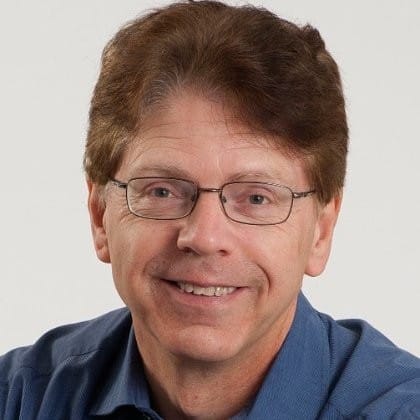
We would love to hear any questions you might have or stories you might share about how LinkedIn has helped you build your career.
Please leave your comments, feedback or questions in the section below.